Astonia Resurgence Client Beta
Beta Client Warning
While we believe that the client is reasonably stable, there is no guarantee that it will work on your system.
Please save any open documents before launching the beta client.
Avoid dangerous areas in-game or make sure you have saves. You are using the beta client at your own risk! There will be no refunds for client crashes or bugs!
Installing the Client
Currently there is no beta version! Please download the official client from the Resurgence website and use the installer.
These instructions are just left for reference.
Create a new folder where you'd like to put the client. Unzip the archive into that folder.
That new folder should now contain two sub-folders called "bin" and "res" plus a few files. One of those files is a batch script called "create_shortcut.bat". It will create a shortcut on your desktop.
Right-click the shortcut and choose "Properties".
"Target" should be "something\bin\moac.exe". Add a space, and the following options:
-uCHAR -pPASS -dastoniaresurgence.com
Replace CHAR and PASS with the name of one of your characters and your Resurgence account
password.
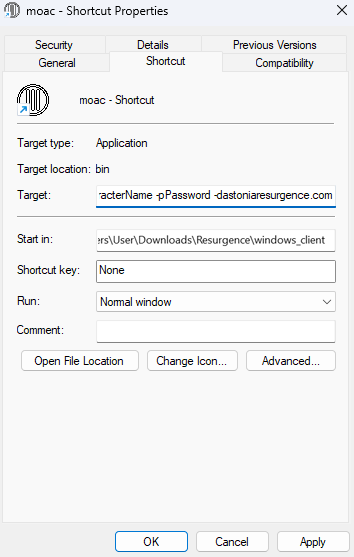
Then double-click the shortcut to start the client. It should open in windowed borderless full-screen.
Client Command Line Options
You can add the options -wWIDTH -hHEIGHT (for example, -w1600 -h1000) to the shortcut to get different resolutions. Known good ones are: "-w800", "-w1600", "-w2400", or even "-w3200 -h2000".
The client has many options, but setting them is a bit complicated until we have a launcher:
- -o1 Dark GUI
- -o2 Right-Click Menu
- -o4 Action (Icon) Bar, Enter to Chat
- -o8 Three Inventory Rows (Smaller Bottom Window)
- -o16 Moving Equipment Bar
- -o32 Big Health, Mana, ... Bar
- -o64 Sound
- -o128 Large Font
- -o256 True Full Screen
- -o512 Old Mouse Wheel Commands
- -o1024 Faster (but possibly buggy) Inventory
- -o2048 Less Command Delay (but possibly wonky animations)
Start the client without any command line options to get a list of all command line options.